I’ve been working around with wireless printing and thought it might be helpful to share some of the knowledge I’ve gained. Here I will walk you through how to setup Canon PIXMA G6070 printer to connect with WiFi and print wirelessly. Check below step-by-step guide to connect WIFI with Canon G6070 easily.
You may use these steps to setup WiFi in Canon G6050, As both are the same models of Canon.

Step-by-Step guide to Connect WiFi with Canon G6070
1.In the tool symbols select Set Up
2. Then press arrow to switch to device settings and then Ok
3. Press arrow to go for LAN settings, again press OK
4. Press OK if Wifi option seen
5. Otherwise use arrow to find
6. Next choose WiFi set up and again OK
7.Go to Other Set up and press OK
8. Now select Manual Set up and click OK
9. Printer will communicate with the wifi which is in range
10 Press Arrow to find your Wifi address and press Ok
11. Confirm your wifi address by clicking on OK
12. Now you will be needing the Wifi password
13. Press Ok for WPA/WP2 – PSK
14. To enter the password you need to use the Setup button so that all the tabs can be used .
15. To confirm the first letter / number/ symbol press OK once you selected
16. Proceed for the further letters to complete the password.
17. If you make any error use Reverse Arrow to rectify the mistake
18. Keep pressing 1 arrow to get A key .
19. Once the password is formed , press and hold OK to enter the password
20.Printer will ask if you want to apply for the password
21. Click Ok to <yes> to confirm or reverse arrow to re enter
23. Press Ok when connected .
24. Then press the Copy Menu and the printer is ready to use .
Connecting G6070 printer to wifi using WPS
In these ways we can connect the canon printer G6070 with mobile and via WPS
Here is a simple procedure for this set up :
1.For this setup you must have a wifi router or router app with WPS button
2. Press Set up tool button
3. Press arrow right to find Device setting
4. Press Ok
5. Then press Arrow right to find LAN settings press Ok
6. Go to Wifi set up and press Ok
7. Choose WPS push button and OK
8. Now go to your router app to activate the WPS
9. After activating the WPS press Ok on your printer
10. Printer will try to connect with your router now
11. It might take some time depending on the connectivity
12 After that printer will get connected to the Wifi
13. Press Ok
14. Then Arrow Reverse button to exit about three times
15 .Finally Press Copy Menu and printer is ready

How to do mobile wifi setup with canon G6070
- Go to set up menu
- Select Device Setting
- Select Lan Setting
- Select switch WL direct
- Select Enable Yes and press Ok
- Select now Security protocol
- Press ok when selected
- Now showing Password to enter
- Wifi option on your mobile
- Enter the wifi printer password

Hi, I’m Mukesh and I’m an SEO expert and blogger passionate about gadgets, software, and the digital world. I’m constantly reviewing the latest tech trends and optimizing websites to get them ranking higher on search engines. I share my insights with my followers in a simple yet informative way so they too can become tech-savvy experts. Take advantage of my expertise – follow me and get tips on gadgets, software, SEO best practices, online marketing strategies and more!

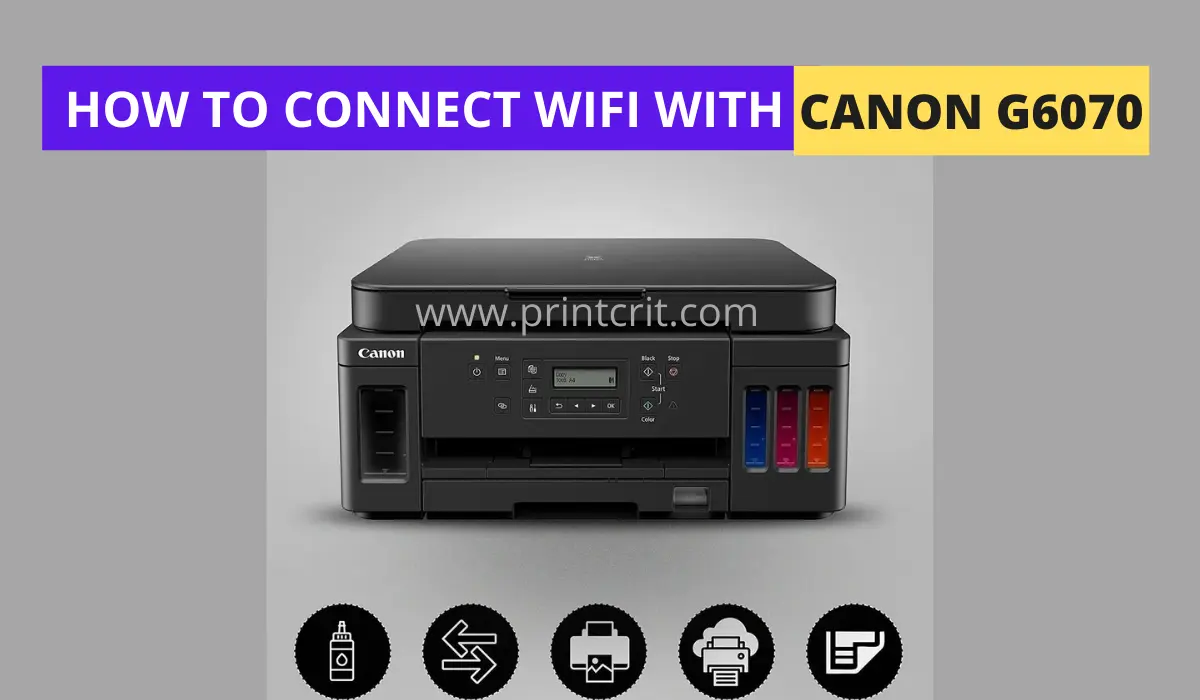
2 thoughts on “How to connect WiFi with Canon G6070”